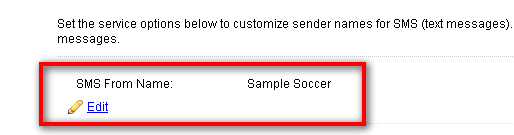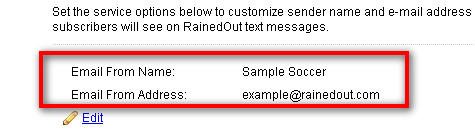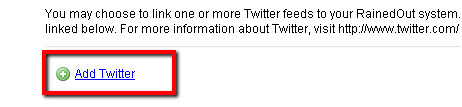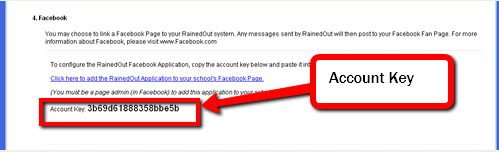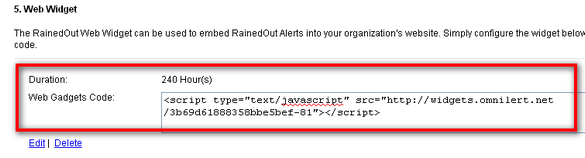Service Options |
Top Previous Next |
|
Found on the Settings page in RainedOut.
The Service Options allow customization of the messaging services available in your RainedOut service. Review each of the service options to ensure that your RainedOut is set to your needs.
Set the "SMS From Name". This is the name your RainedOut will come from. Since RainedOut SMS cuts off at 120 characters, it's best to keep this name as short as possible!
Set the sender name and address for e-mail alerts sent by your RainedOut service.
RainedOut can be linked to post your alerts to one or more Twitter addresses.
Setting up Twitter is pretty simple. You can just follow the on-screen instructions or click here for detailed instructions.
Please note: The name Twitter, the Twitter logo, and the Twitter service are products of www.twitter.com.
RainedOut can post alerts to a Facebook Fan Page. Currently, messages sent to "Everyone" will post to the Facebook page linked to your RainedOut account. (Group messages will not post to Facebook.)
RainedOut cannot post to individuals or "group" pages, as Facebook does not provide support for that.
Note: Setting up a connection to Facebook requires administrator access to your Facebook Fan Page and knowledge of how to add applications to your Facebook Fan Page.
To set up RainedOut to send your alerts to Facebook: 1. Using Microsoft Internet Explorer or Mozilla Firefox, click the link provided in RainedOut. This will take you into Facebook. (You should be logged into Facebook already as a "page admin" for the Facebook page you're linking to RainedOut.)
2. You will be prompted to "allow" RainedOut to access your timeline/wall and other Facebook data. You must click Allow to continue.
3. Next you will be presented with an option to select your organization's Facebook "fan page" from a dropdown. Select your page.
4. A "RainedOut Settings" page should open on Facebook. Enter your "Account ID" as requested. (Your account ID will be located in the Settings page of your RainedOut account.) The Account Key is unique to your RainedOut account. It must be added to your Facebook page's setup in order to link RainedOut to your Facebook page.
Please note: Facebook's setup/permissions page does not currently support using Google Chrome and/or Apple Safari browsers. These browsers may not work when trying to connect your RainedOut account to Facebook.
The RainedOut Web Widget allows you to embed alerts into any web page via JavaScript.
The RainedOut Web Widget allows you to deliver alerts that are sent to "Send to Everyone" to your own website. Simply create and embed the code right into your site. You can even take advantage of Cascading Stylesheets (CSS) to customize the look and feel of your widgets. For more information about the Web Widget feature of RainedOut, see the "Web Widgets" section of this guide.
|